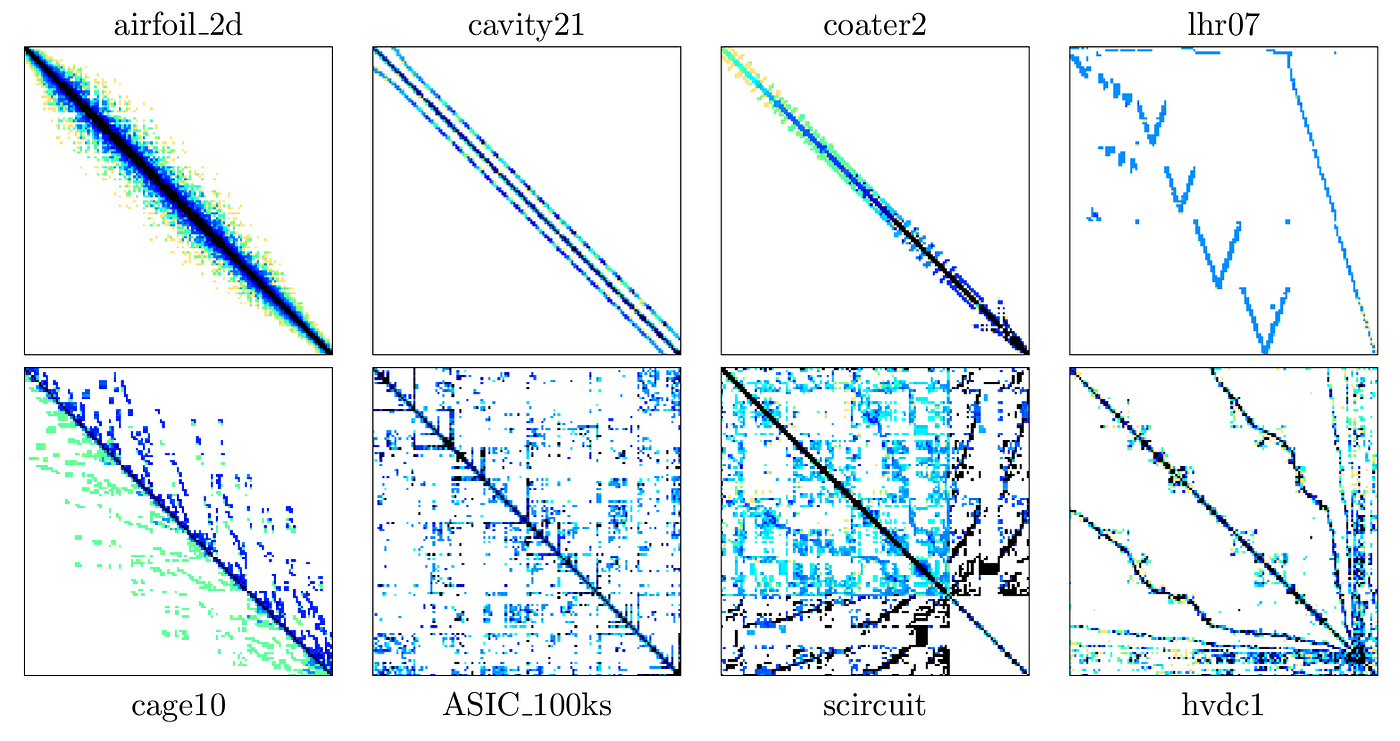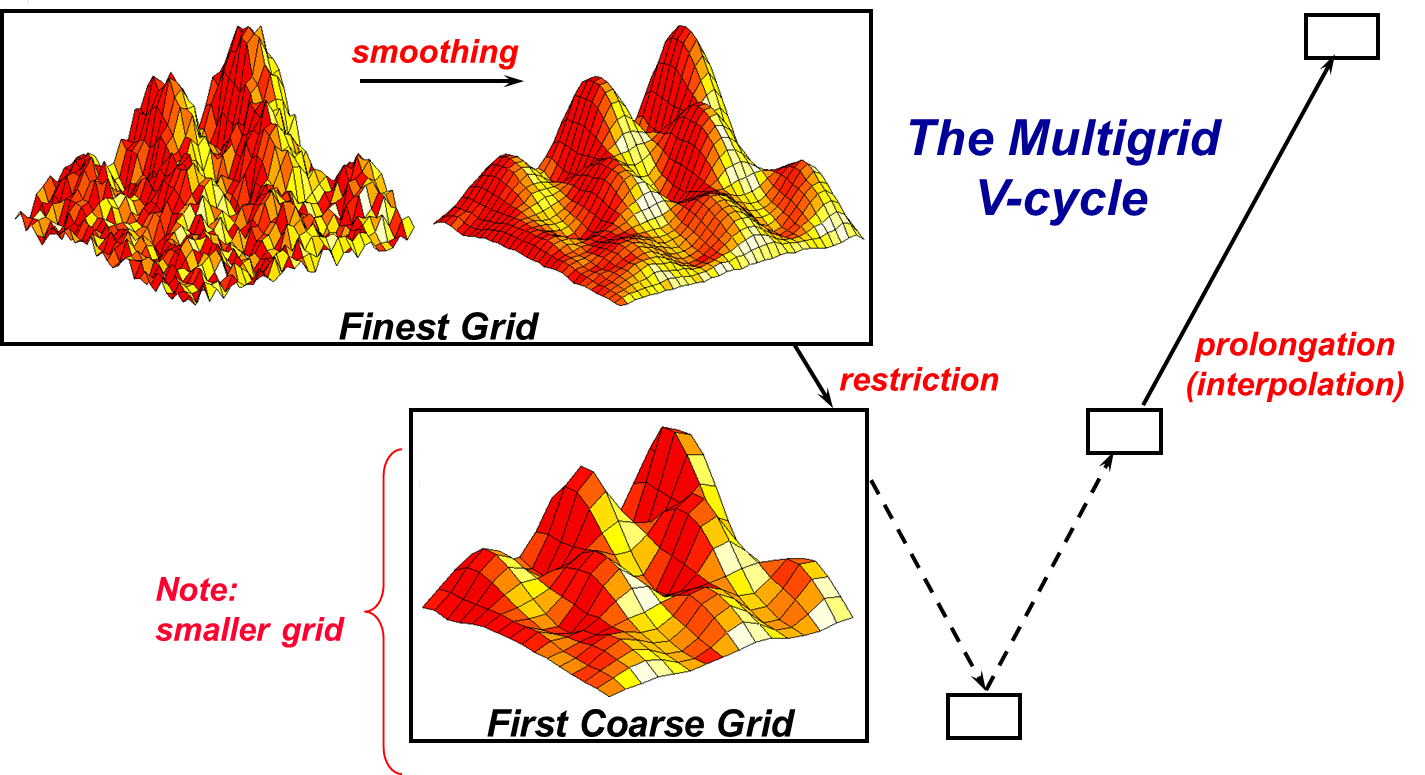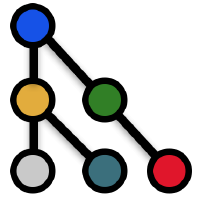ubuntu 20.04 软件安装(方便以后写shell脚本)
用了一会manjaro之后,虽然没有滚挂,但装的是双系统,不保证每一次更新都能及时安装,虽然装软件包确实很方便,一条命令搞定,但ubunutu 20.04 LTS 发布后,我也觉得稳定还是最好的,毕竟ubuntu只是开发编程的地方,而且ubuntu安装软件也并不复杂,常用软件官网一般都有.deb包和安装说明,只要按他步骤来,一次配置后,肯定稳定使用并且更新。
manjaro不适合新手!!!维护一个滚动更新的版本需要更多的精力与能力!!
建议熟悉Linux很多知识后,有需要可以使用manjaro
换源
图像化界面操作即可,在软件和更新中,ubuntu软件选项,点击下载自,其他站点,其中你可以选择最佳服务器。
换源后进行更新仓库和系统
1
2
| sudo apt update
sudo apt upgrade
|
软件安装
ubuntu20.04自带中文输入法!!!不再需要安装搜狗!!!
放缩
1
2
3
4
|
sudo apt install gnome-tweak-tool
|
vim
1
| sudo apt-get install vim
|
chrome
1
2
3
4
|
wget https://dl.google.com/linux/direct/google-chrome-stable_current_amd64.deb
sudo apt install ./google-chrome-stable_current_amd64.deb
|
typora
1
2
3
4
5
6
7
8
9
|
wget -qO - https://typora.io/linux/public-key.asc | sudo apt-key add -
sudo add-apt-repository 'deb https://typora.io/linux ./'
sudo apt-get update
sudo apt-get install typora
|
网易云音乐
1
2
3
4
5
6
7
8
9
|
wget https://d1.music.126.net/dmusic/netease-cloud-music_1.2.1_amd64_ubuntu_20190428.deb
sudo apt install ./netease-cloud-music_1.2.1_amd64_ubuntu_20190428.deb
sudo gedit /usr/share/applications/netease-cloud-music.desktop
Exec=netease-cloud-music --force-device-scale-factor=1.25 %U
|
git
1
| sudo apt-get install git
|
zsh
1
2
3
4
5
6
7
8
9
10
11
12
13
14
15
| sudo apt-get install zsh
sudo usermod -s /usr/bin/zsh $(whoami)
sh -c "$(wget https://raw.githubusercontent.com/robbyrussell/oh-my-zsh/master/tools/install.sh -O -)"
git clone https://github.com/zsh-users/zsh-autosuggestions ${ZSH_CUSTOM:-~/.oh-my-zsh/custom}/plugins/zsh-autosuggestions
git clone https://github.com/zsh-users/zsh-syntax-highlighting.git ${ZSH_CUSTOM:-~/.oh-my-zsh/custom}/plugins/zsh-syntax-highlighting
vim ~/.zshrc
plugins=(git zsh-syntax-highlighting zsh-autosuggestions sudo extract)
source ~/.zshrc
|
vscode
1
2
3
4
5
6
7
8
9
10
|
sudo apt update
sudo apt install software-properties-common apt-transport-https wget
wget -q https://packages.microsoft.com/keys/microsoft.asc -O- | sudo apt-key add -
sudo add-apt-repository "deb [arch=amd64] https://packages.microsoft.com/repos/vscode stable main"
sudo apt update
sudo apt install code
|
inkspace
1
| sudo apt-get install inkscape
|
tex
1
2
3
| sudo apt-get install texlive-full
sudo apt-get install texstudio
|
Variety壁纸软件
1
2
3
4
|
sudo add-apt-repository ppa:peterlevi/ppa
sudo apt update
sudo apt install variety
|
结语
虽然为了稳定性和学习,最终选择Ubuntu为以后几年的环境,但相信自己技术提升,以后能会使用manjaro,甚至是archlinux。